The 2021 iBloom Planner is now available!
There are several ways that you can print your iBloom Planner. Of course, you can send it to an office supply store like OfficeMax or Staples and they’ll print it for you.
Or, you can print your iBloom Planner at home. It can be printed as the standard letter size 8.5 x 11 (see Option #1 below for directions) or as A5 5.8 × 8.3 (see Option #2 below for directions).
My favorite paper for printing the iBloom Planner is Cougar Opaque Natural Smooth 80 Pound Text 8.5″x11″.
#1: How To Print your Planner at 8.5×11 size
Please keep in mind, these are screenshots from my computer and printer so yours may look slightly different as we all have different printers
If you are using letter size paper for your printer, then follow these steps to print your iBloom Planner:
- Right-click the PDF file -> Open with Adobe Reader.
- Press File in the left-upper corner -> select “Print”.
- Make sure that “Fit” option is enabled.
- Click Print
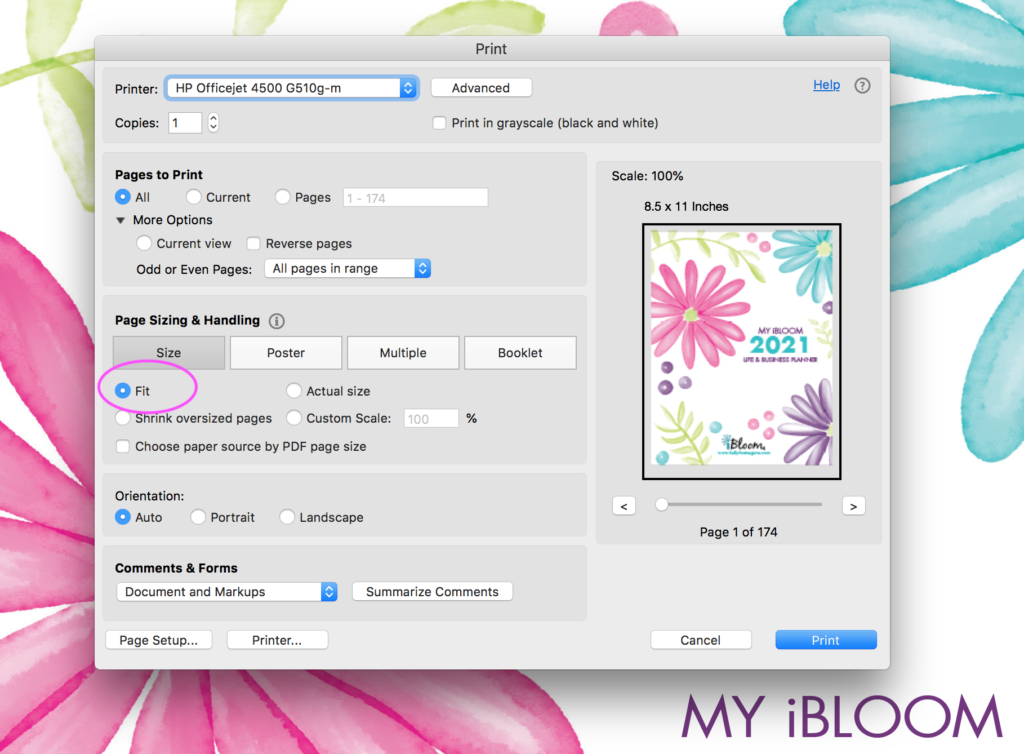
If you would like to print it back to back BUT you don’t have a printer that will do that for you automatically follow these steps:
- Right-click the PDF file -> Open with Adobe Reader.
- Press File in the left-upper corner -> select “Print”.
- In the Pages to Print area, click More Options then select odd pages only.
- Make sure that “Fit” option is enabled.
- Click Print
After these are printed, THEN repeat steps 2-5 BUT select even pages only. Flip the odd pages over and then Click Print.
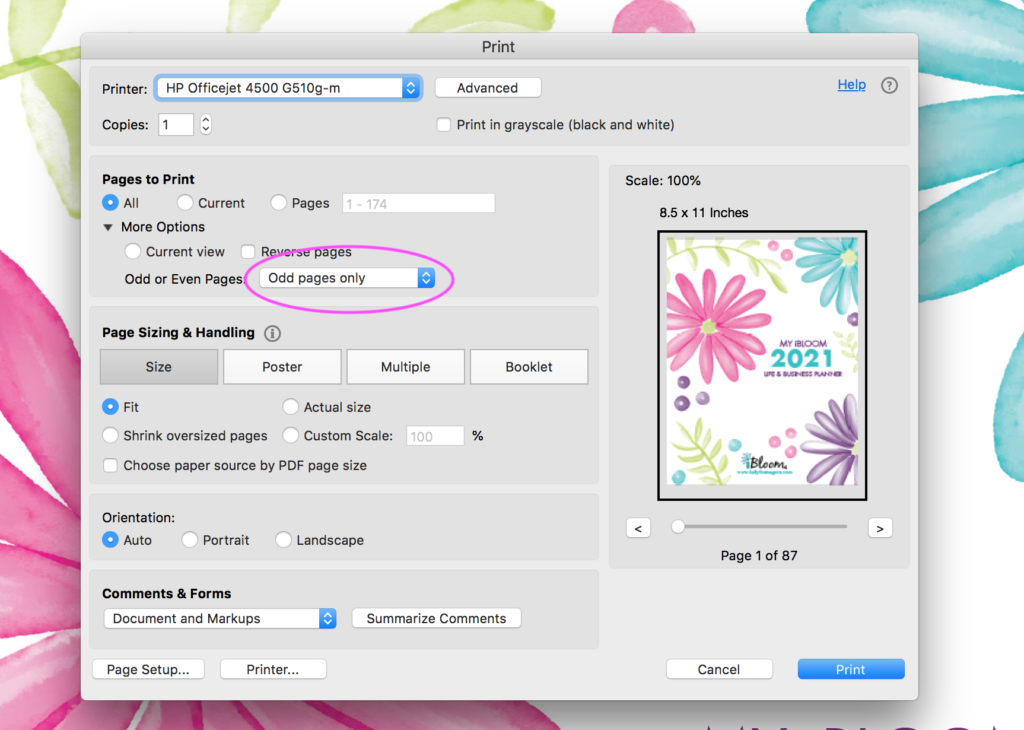
#2: How To Print your Planner at a smaller A5 size – 2 A5 Pages On One Sheet
Below are the steps on how to print it at the smaller size. Please keep in mind, these are screenshots from my computer and printer so yours may look slightly different as we all have different printers
If you are using A4 or letter size paper for your printer, then follow these steps to print your iBloom Planner:
- Right-click the PDF file -> Open with Adobe Reader.
- Press File in the left-upper corner -> select “Print”.
- Make sure that “Actual Size” option is enabled.
- Now press “Multiple” and select “Pages per sheet: 2”.
- Tick “Print page border” checkbox to see a border around the individual blanks
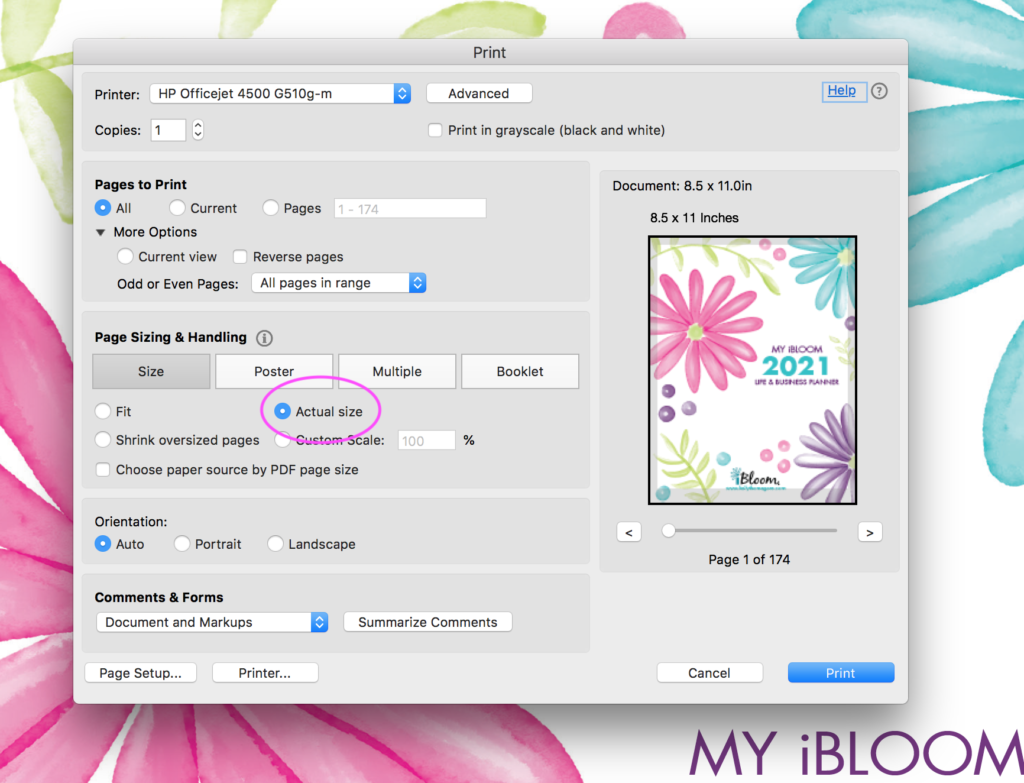
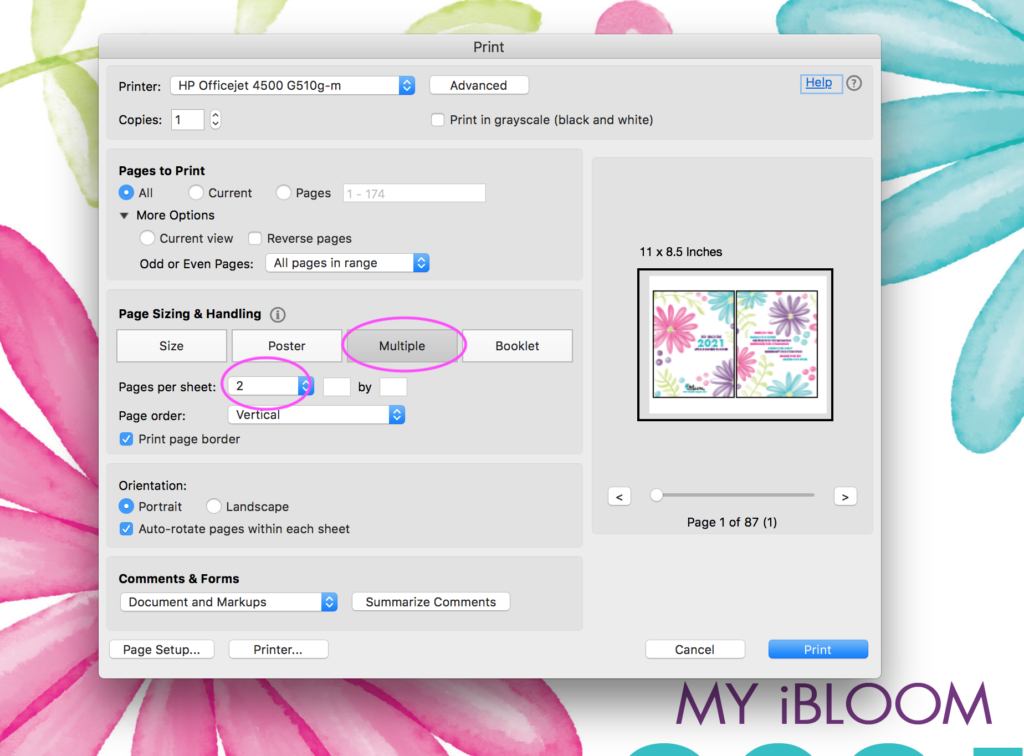
If your printer does not print double sided, first print all odd pages then flip them over back into the feeder and print the even pages.
Keep in mind that all even pages are “left hand” pages and all odd-numbered pages are “right hand” pages.
NOTE: Since you are using Letter Size paper, then you’ll get Half Letter inserts after following the steps above so they will be slightly smaller than the traditional A5 size but will still work in traditional A5 planner covers.
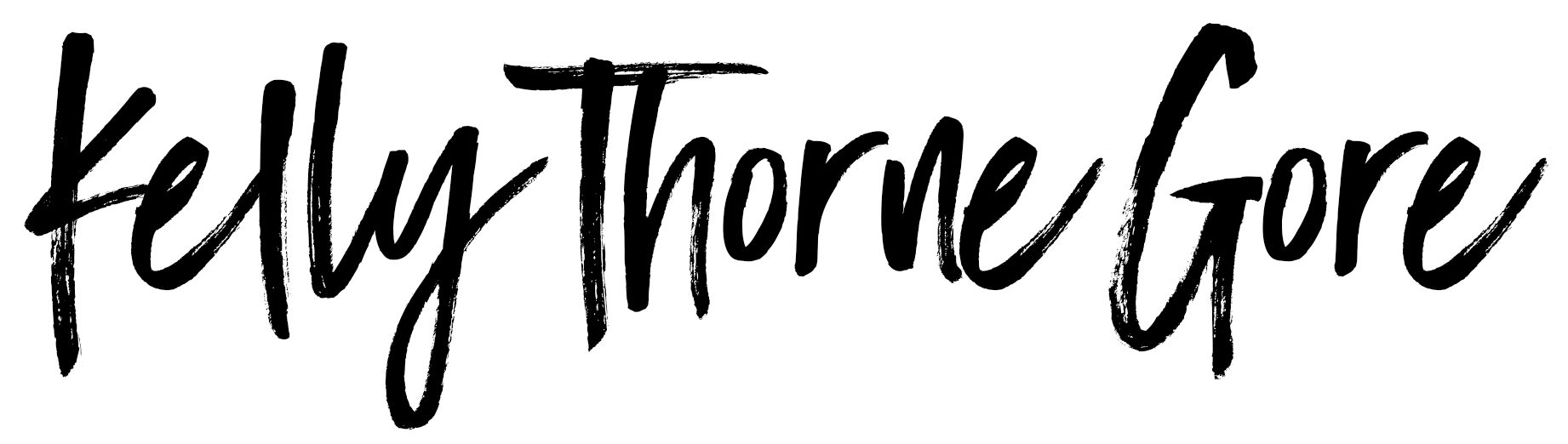




How many pages is the complete planner?
Hi Teresa! There are 176 pages in the 2021 planner.
After the pages are printed, what do you recommend to make it a functional planner? (how do you bind it together, do you laminate anything)
Hi Mary Lou!
It is totally up to you 🙂 I personally bought a disc binder as I have the whole puncher already for it and use that. Others have done 3 hole punch and put it in a traditional binder. Or you can take it to a place like Staples and have them spiral bound it. If you do that, I would definitely have them either put a cover on it or laminate the front and back.
Hope that helps!
canine prednisone 5mg no prescription: https://prednisone1st.store/# buy prednisone nz
fdating 100 free dating site free: free meeting online – online dating best site
https://cheapestedpills.com/# what is the best ed pill
non prescription erection pills: best ed treatment pills – erectile dysfunction medications
https://pharmacyreview.best/# canadian pharmacy world
buy generic propecia cost generic propecia pill
canadian online drugstore drugs from canada
Commonly Used Drugs Charts.
cheap propecia tablets cheap propecia tablets
Long-Term Effects.
buy amoxicillin 500mg capsules uk amoxicillin 500mg capsules – buy amoxicillin without prescription
online canadian pharmacy reviews reputable canadian pharmacy
amoxicillin 500mg capsule cost amoxicillin 200 mg tablet – where to buy amoxicillin pharmacy
https://propecia1st.science/# cost of propecia prices
legitimate canadian pharmacy online buy prescription drugs from canada cheap
canadian discount pharmacy best rated canadian pharmacy
https://mobic.store/# where to get mobic without prescription
get propecia without dr prescription get generic propecia without rx
medicine for impotence: medicine for erectile – ed medication
mens ed pills ed drugs compared how to cure ed
Best and news about drug.
cost cheap mobic without insurance: where to buy cheap mobic tablets – where to get mobic prices
All trends of medicament.
mexico drug stores pharmacies: mexican mail order pharmacies – buying prescription drugs in mexico online
http://indiamedicine.world/# indian pharmacy paypal
world pharmacy india pharmacy website india or reputable indian online pharmacy
http://www.visionaryaudiovideo.com/__media__/js/netsoltrademark.php?d=indiamedicine.world india online pharmacy
indian pharmacy online online shopping pharmacy india and online shopping pharmacy india indian pharmacy online
online pharmacy canada: canada drug pharmacy – online pharmacy canada
india pharmacy п»їlegitimate online pharmacies india or india pharmacy
http://themindfulbackpack.com/__media__/js/netsoltrademark.php?d=indiamedicine.world п»їlegitimate online pharmacies india
online shopping pharmacy india indian pharmacy paypal and top 10 online pharmacy in india pharmacy website india
http://mexpharmacy.sbs/# mexican rx online
indian pharmacy online online pharmacy india or online shopping pharmacy india
http://bridgestreettowncentre.com/__media__/js/netsoltrademark.php?d=indiamedicine.world indian pharmacy
indian pharmacy top online pharmacy india and reputable indian online pharmacy п»їlegitimate online pharmacies india
https://mexpharmacy.sbs/# mexican drugstore online
mexican border pharmacies shipping to usa: reputable mexican pharmacies online – reputable mexican pharmacies online
canadian discount pharmacy canadapharmacyonline com or canadian pharmacy meds
http://pacificinvestor.com/__media__/js/netsoltrademark.php?d=certifiedcanadapharm.store is canadian pharmacy legit
canadian pharmacies that deliver to the us buy prescription drugs from canada cheap and canadian pharmacy sarasota reputable canadian online pharmacies
https://certifiedcanadapharm.store/# canadian pharmacy meds
http://mexpharmacy.sbs/# buying from online mexican pharmacy
india pharmacy mail order mail order pharmacy india or indianpharmacy com
http://cutiescorner.com/__media__/js/netsoltrademark.php?d=indiamedicine.world canadian pharmacy india
reputable indian pharmacies online pharmacy india and reputable indian pharmacies india online pharmacy
buying from online mexican pharmacy: buying from online mexican pharmacy – mexican drugstore online